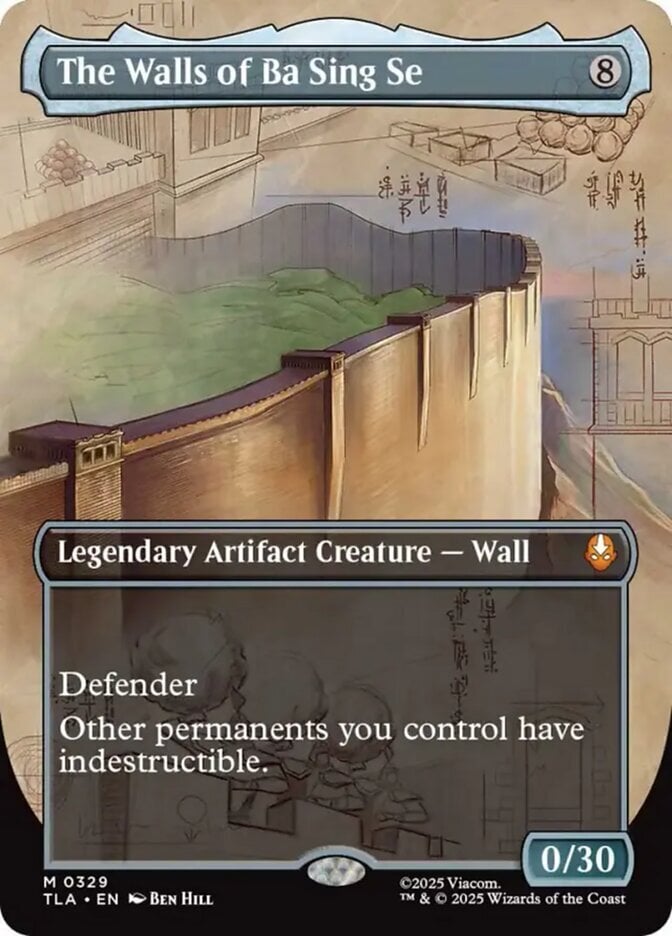I see there was one post from several years ago on this idea, but haven't seen anything else since:
When I'm bulk-adding cards to my inventory/tradelist on Deckbox, the "MTG Database > Editions" interface is quite nice (since I sort my trade bins by set, and then by collector number). But what is the most efficient way to bulk-remove cards? For the situation where I make a big trade on a different site, and need to remove them from my tradelist on Deckbox, the best interface I've found for that at the moment is the "MTG Collection > Tradelist" interface, using the "Add Cards" interface to search for the card one-by-one and removing one card from the list.
But that can be tedious since I need to tick down the "Inventory" and the "for trade" number. And there's no UI element for "delete this row" if there's only one card of that type (you have to type in zeroes and apply it). For adding cards there's a bulk text box import option, or when making a deck there's the option to both add them to the deck and to your inventory, which is a good way to spot check a batch of cards coming in (did I accurately import 28 cards, or did I mess up and only import 27, skipping some card?).
How do you do bulk removals from your inventory/tradelist through the Deckbox UI?
When I'm bulk-adding cards to my inventory/tradelist on Deckbox, the "MTG Database > Editions" interface is quite nice (since I sort my trade bins by set, and then by collector number). But what is the most efficient way to bulk-remove cards? For the situation where I make a big trade on a different site, and need to remove them from my tradelist on Deckbox, the best interface I've found for that at the moment is the "MTG Collection > Tradelist" interface, using the "Add Cards" interface to search for the card one-by-one and removing one card from the list.
But that can be tedious since I need to tick down the "Inventory" and the "for trade" number. And there's no UI element for "delete this row" if there's only one card of that type (you have to type in zeroes and apply it). For adding cards there's a bulk text box import option, or when making a deck there's the option to both add them to the deck and to your inventory, which is a good way to spot check a batch of cards coming in (did I accurately import 28 cards, or did I mess up and only import 27, skipping some card?).
How do you do bulk removals from your inventory/tradelist through the Deckbox UI?