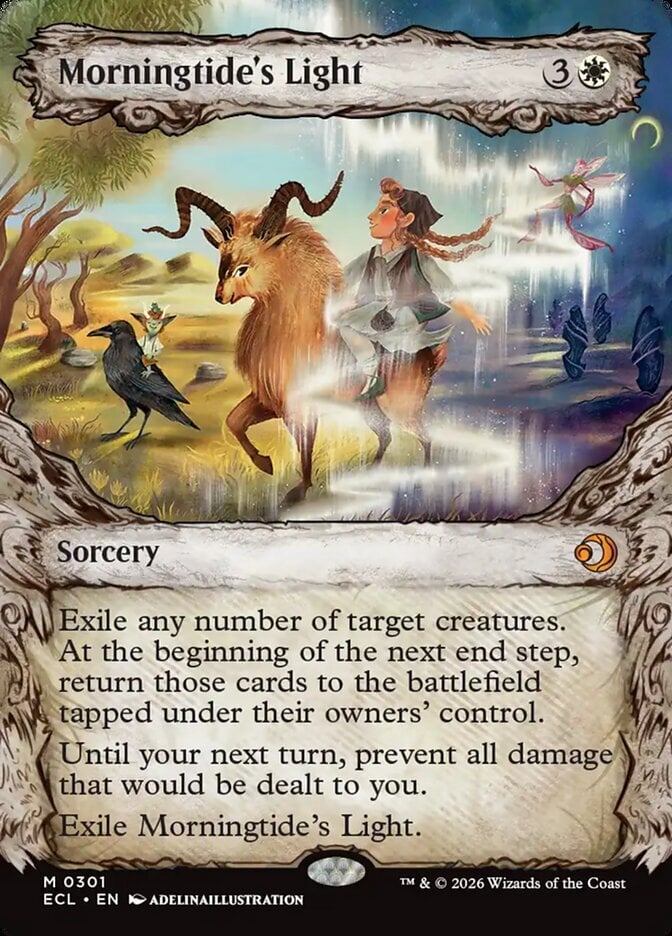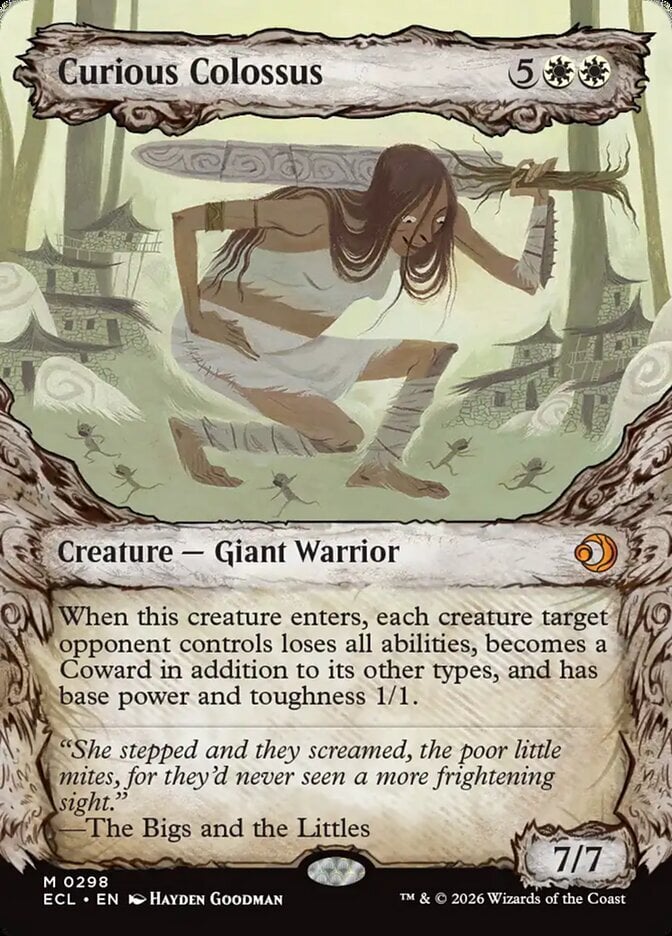So I have just gotten back into MtG (not played since Ice Age) as my teens are into the game. This is the first time I have used a website to keep track of my cards rather than an Excel spreadsheet, so I am not experienced at this kind of thing (although I have used Battlescribe for other games).
So I have bought a few Precon decks and was hoping that there is a way just to add the deck rather than adding the cards separately. I have had a look around the add cards page and can't figure out if there is a way.
Thank you.
So I have bought a few Precon decks and was hoping that there is a way just to add the deck rather than adding the cards separately. I have had a look around the add cards page and can't figure out if there is a way.
Thank you.