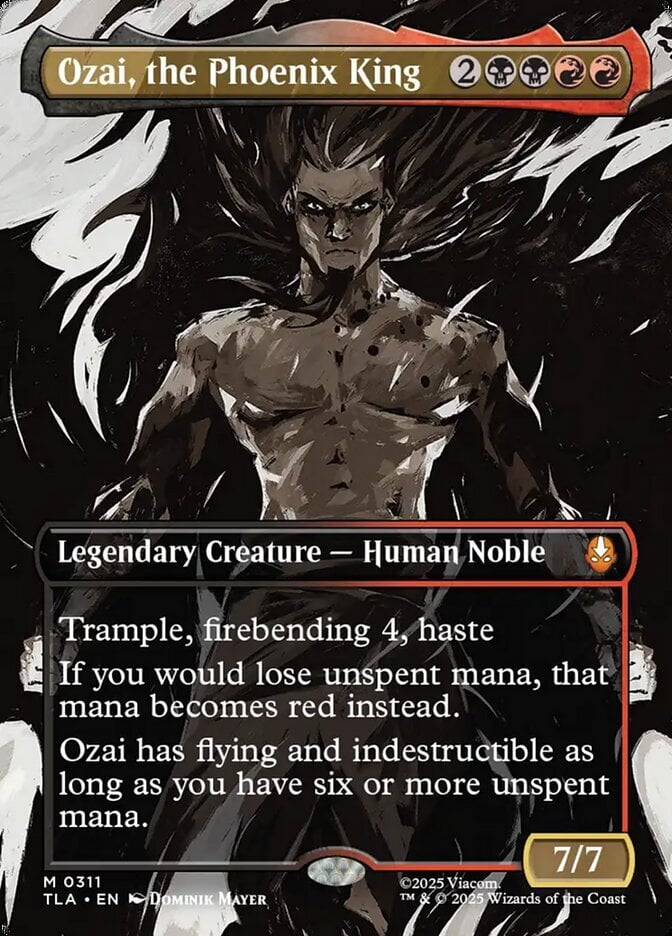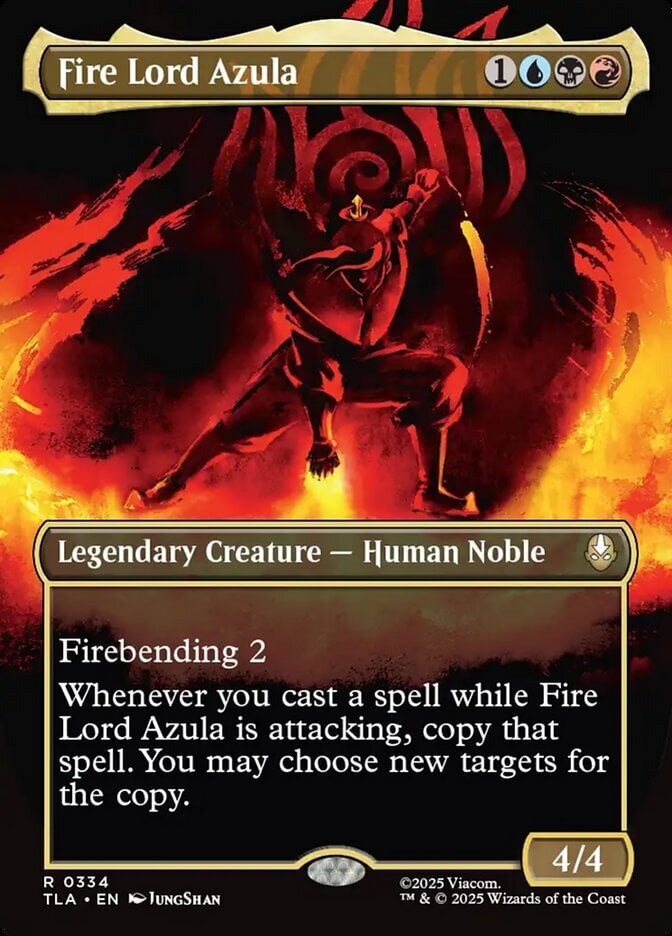You can't do this via the Deckbox interface, except when you're first adding the cards (you can Add From List with the Default Values set for condition).
The easiest way to do it with an existing inventory is by editing the CSV file and replacing your inventory with it. That's the short version, for the more tech-savvy.
For anyone who might want more steps, do the following:
- Export your inventory to a CSV file (under Inventory > Tools > Export).
- Copy the exported file (just in case something goes wrong, then you can restore your inventory from the original export).
- Open the copied CSV file in Excel.
- Turn on Filter from the Data tab in the ribbon (or right click on a column heading to filter).
- Filter/sort as needed to group the desired subset of cards together.
- Mass-apply the new condition:
- Select all of the Condition column cells for the cards you want to change
- Press the F2 key
- Delete the current condition
- Type in the new condition
- Press the keys Ctrl+Enter -- this should fill the entire selection
- Save. Excel will ask if you're sure you want to save in that format -- click Yes.
- Close Excel. Excel will ask if you want to save first -- click Don't Save. The file successfully saved in the previous step. Trust me. :)
- Delete your current inventory on Deckbox (under Tools > Delete).
- Upload your edited inventory via the Add From CSV File option.
Note 1: Ensure you type the correct condition, watching for spelling. An unrecognized condition is the easiest way to receive an error. For instance, you have to type "Good (Lightly Played)", not just "Good" or "Lightly Played".
Note 2: If you encounter some other error when adding from the edited CSV file, don't fret. Step 1 -- add your inventory back from the unedited CSV file (the originally exported file). Step 2 -- ask the community for assistance!
Note 3: Mobile users -- I've had issues trying to edit CSV files in the various mobile versions of Excel. Deckbox doesn't like the resulting file. I think the apps introduce some non-CSV file data to the file that throws Deckbox's importer off. I'd stick with Excel if possible.
Note 4: There are dedicated CSV editors, and some people would tell you to avoid using Excel. However, I have never encountered an issue with Excel, as long as I only use CSV files originally exported from Deckbox (as opposed to creating my own CSV file), and as long as I save the file as described above. Don't "Save As" to a new CSV file.