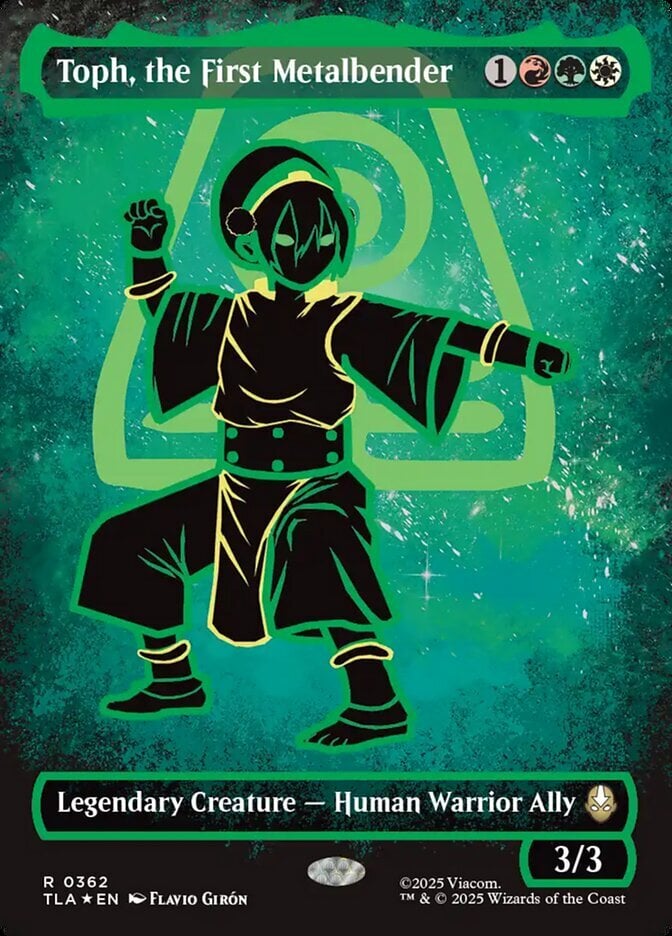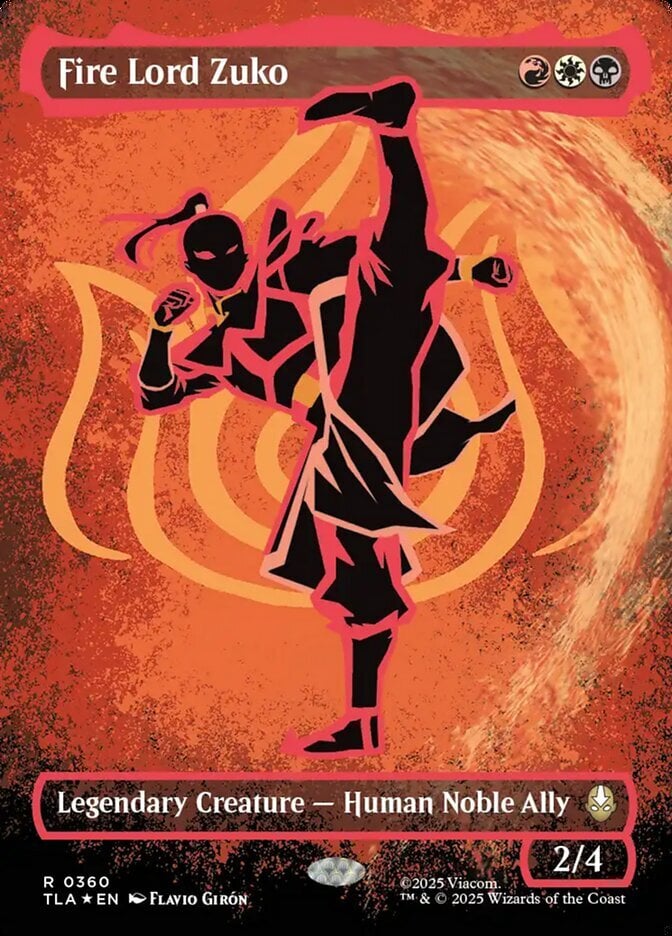I'm selling / donating a lot of my inventory. Is there a more efficient way to remove them from Deckbox than going to each individual card and updating it?
Can I do something similar to adding from a list (I'm not opposed to typing in all the card names and quantities) and just using negative quantities?
Thanks.
Can I do something similar to adding from a list (I'm not opposed to typing in all the card names and quantities) and just using negative quantities?
Thanks.