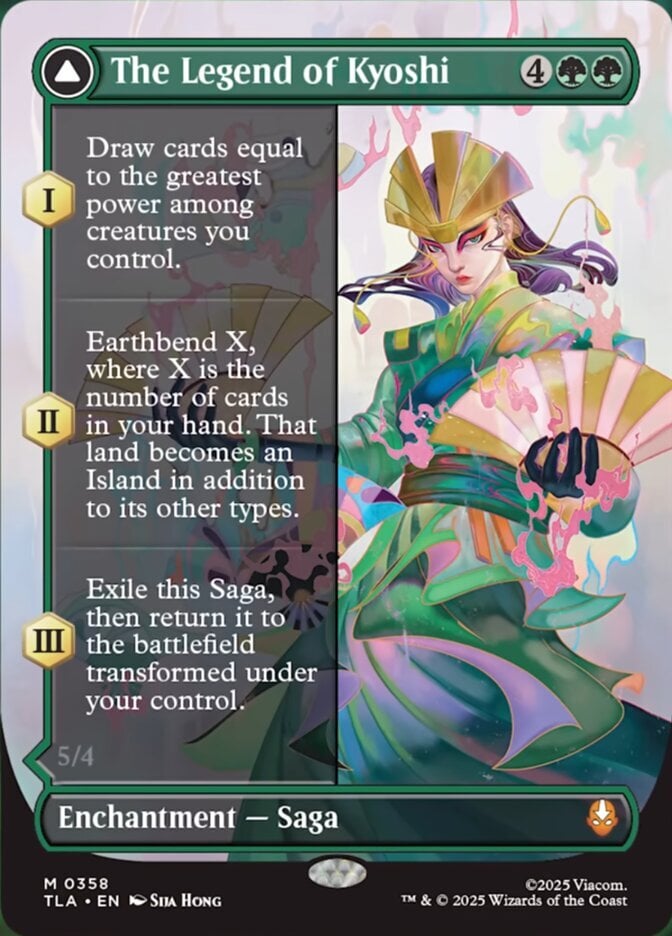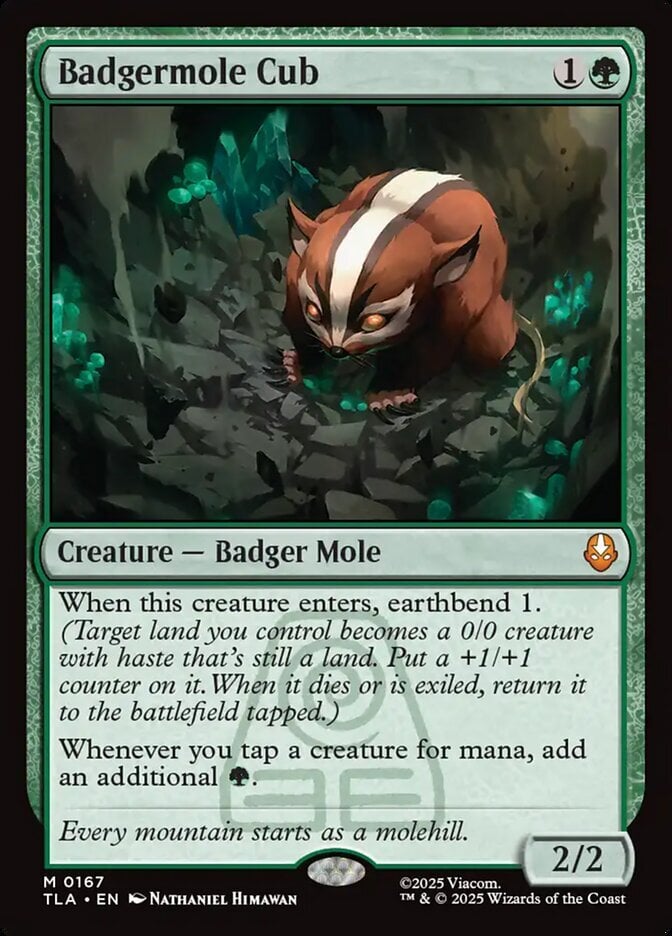Roujo wrote:...That, plus the fact that even if you tab through the controls you can't see where your cursor is...
I also agree that the mass import feature will be great. In the interim, you can count the tab stops and use the keyboard for many entries/edits. The only one that requires me to click to use it is the foil/promo list. Otherwise, I can do the following:
1. Start typing name
2. Hit <Enter> when the correct name appears.
3. If planning to enter more than one edition, <Tab> once and hit <Enter> to add another row. You may hit <Enter> multiple times to add multiple rows (one for each edition).
3. <Tab> to Qty (if not adding rows, <Tab> twice after the correct name is in place).
4. <Tab> to Edition. Hold the <Alt> key and use the up and down arrow keys to select the edition.
5. <Tab> to Condition. Hold the <Alt> key and use the up and down arrow keys to select the edition.
NOTE: in this field, you can type the first letter of the condition (e.g., "G" for Good), but the change will not appear until you move to the next field [***It would be nice if that could change, so as to function similar to the card entry box.***]
6. <Tab> to Language. Hold the <Alt> key and use the up and down arrow keys to select the edition.
NOTE: in this field, you can type the first letter of some of the languages (e.g., "I" for Italian), but not all languages map to Latin characters. In addition, changes made using only the first letter will not appear until you move to the next field [***It would be nice if that could change, so as to function similar to the card entry box.***]
7. Hit <Tab>. If you have multiple rows, it will move you to the Qty field next row. If you have no other rows, it will move you to the Import button.
8. Press <Enter> to add the cards to the database.[/***It would be nice if that could change, so as to function similar to the card entry box.***][/***It would be nice if that could change, so as to function similar to the card entry box.***]