I just joined this site (my old one was winding down) and after trial and error I came up with the following procedures for loading my inventory to this site. The following tips are for non-premium members, they may have other tools to upload easier. Note that I have my entire inventory in a spreadsheet including foils/promos on separate lines with same name as non-foils.
1. Under inventory, click Search and Filter, choose Edition Owned. (This is for the expansion you are about to load)
2. click on Apply filters. (This should show no inventory if you are just staring out)
3. Click Add Cards, click Add from card list (This is for those who are copying two columns from a spreadsheet)
4. Make sure your defaults are correct (set/symbol, language, condition)
5. Copy and paste from spreadsheet.
6. Click Import. (different names such as split cards, pre-release promos may not be imported)
7. Correct any that were not imported by editing back to basic card name. It will leave an extra copy but that can be edited later.
8. Choose (click) on any cards you need to edit from default values (I had to do this for prerelease and foil cards).
9. Click on edit. Click on + to add 2nd version of card. Adjust quantities as needed. Click on foil if necessary.
9b. If promo you can click on version (next to the symbol of the card expansion). Even if it is a foil, verify that the symbol/version defaulted to the correct one.
9c. Once all changes are made click Apply.
10. If you want to make sure changes were made, reload the page. Promos will show up separately from the basic set listing.
11. Once done you can click on View, Total Set Value to see your collection's value as well as the expansion you just entered's value.
12. To enter next expansion, choose Edition Owned again, removing previous selected, Apply filters again.
13. Repeat above. (Again make sure that you update the defaults for the new set)
I hope this helps. If anyone else has other tips, please add/reply. Currently I am about 2/3 through entering what I have and next I will enter my want list and move some of my cards to Up for Trade.