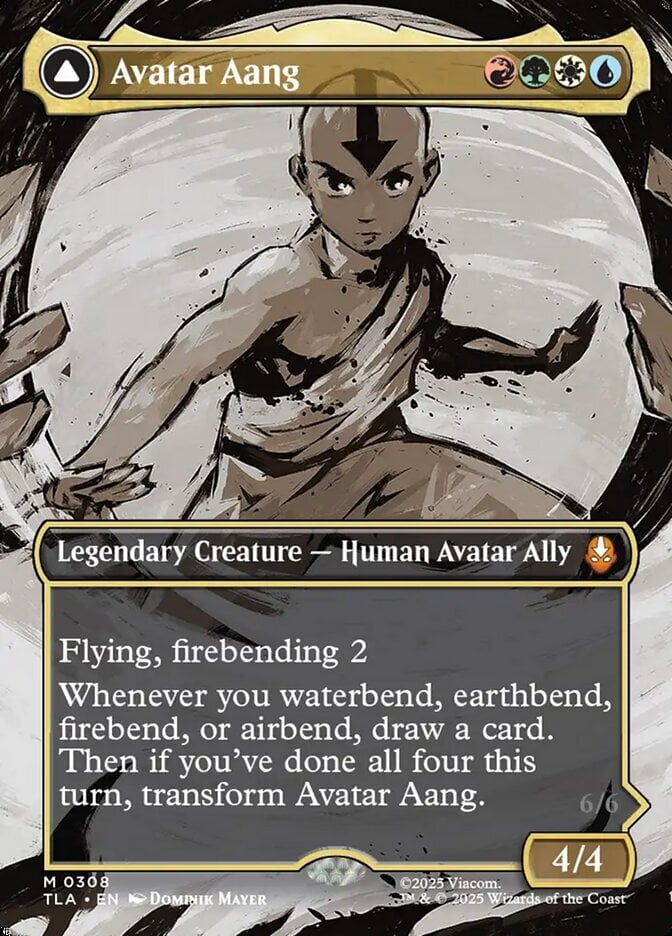So before I knew how the site worked, I just added all my rares to my Inventory... But since they aren't in my tradelist they don't show up when other people search for trades (and it doesn't show what people need from me). Is there a way for me to add my entire inventory to my tradelist, or do I have to go back and add them all one-by-one again?
Thanks!
Thanks!