Hey! Noticed you never got a reply. :\ I'm guessing by now you just went ahead and did it manually. That sucks! I'm sorry.
The best thing you can do in the future is manually create an "Undo feature", by exporting your inventory prior to importing from CSV. Then if anything goes wrong with the import, you have a "system restore" point.
In the off chance that you haven't already fixed this manually, or for anyone else that may run into this, here's some ideas, depending on your specific situation:
If you didn't have anything in your inventory prior to the triplicate CSV import fiasco, all you'd have to do is Remove Everything (under Tools) and re-Import from CSV.
If you were adding a group of cards that wouldn't have any duplicates in what was already present in the inventory (like a new set, or a CSV for all your foils or foreign cards), then do the following:
Export inventory as CSV (including the incorrect duplication).
Remove everything from your inventory.
Copy the exported CSV file and keep the copy as a backup.
Use Excel's sorting and filtering feature to look at the correct group of cards (foils, non-English, specific edition(s), etc).
NOTE: Use sort to bring the relevant rows together first, or step 7 will fail.* The only reason to use filtering is if it would take a lot of scrolling to get to the entries you want to work on. 
In an empty column, enter the formula "=A2/n" (without quotes), where you replace the 2 in A2 with the correct row number of the first affected entry, and n is the number of times duplicated (in your case, 3).
Copy the formula down for all affected entries.
Copy and paste the new values from that column into column A. Press "Ctrl" (or click the popup) to open it, then type V (or click "Paste Values Only").
Delete the formulas you entered in steps 5-6.
Import the new CSV into an empty inventory. Celebrate! Or if something didn't work, and retrying steps 4-8 doesn't fix it, then restore your inventory from the backup CSV. And don't hesitate to ask the community for help!
If there is limited duplicates between the original inventory and the inventory after the triplicate-import, and you remember which cards are affected as well as their original Count values, you of course could still utilize the above method while handling those entries manually. Otherwise.... you're SOL, sad to say. :\
* If there's no way to sort the rows in such a way that will bring all the affected entries together, then sort and filter one group, update the quantities, then sort and filter the next group, etc. E.g. If you're entering your Amonkhet and Hour of Devastation cards, sorting the Edition column won't bring those two editions together.
Last edited by meldon44 (2017-08-12 15:43:38)
![]() ?
?