There's no easy way to do that on the site once they're imported, unfortunately. The easiest way to ensure it's set correctly is to physically sort your cards prior to typing them in, set the relevant edition, type in only the cards from that edition, click import.... then set the next edition and repeat.
In your case, since they're already entered, do this:
Sort your inventory by edition. (Even though the edition isn't set, it'll still sort correctly.)
Under "Tools", "Export" your inventory to a CSV file.
Keep the original downloaded file as a backup and create a copy of the file to edit.
Open in Excel or a similar editor.
In the Edition column, mass enter the correct edition as appropriate. (Ensure you use the exact spelling and formatting as Deckbox. For instance, "Ravnica: City of Guilds" with the colon, not just "Ravnica".)
Saving is a little weird, at least in Excel 2010. I use Ctrl+S (or the Save icon) and click Yes at the prompt. Then when you actually go to close the file, even if you have JUST saved it, it's gonna ask you to save it again. Ignore this prompt by clicking Cancel. It's fully saved the other way, and going through the Save As dialog and creating a new CSV file has caused import issues for me in the past. :\
Back on Deckbox, under "Tools", first "Remove Everything" from your inventory, then "Add Cards" using the "Import from CSV File" option. If you get a list of errors, it's usually simple spelling errors in the edition name (or card name, if you had manually typed those in the file, too), or because you have the wrong edition for that card.
If anything goes wrong that you can't fix, just re-import from the backup CSV file.
Let me know if you need further assistance!
Last edited by meldon44 (2017-08-24 06:00:15)
![]()