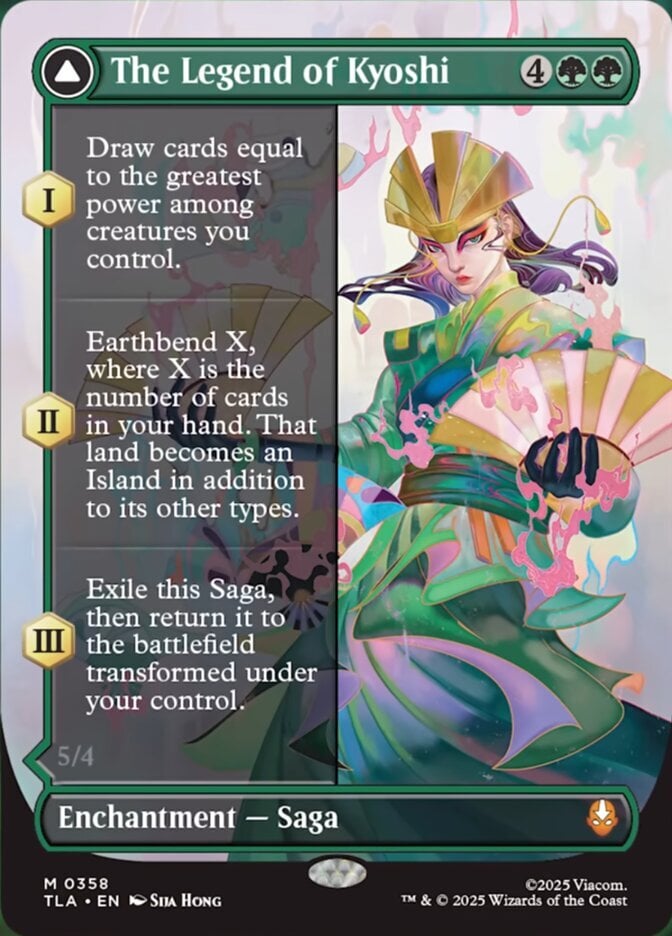17-Dec-2021 02:09
(Last edited: 17-Dec-2021 02:29)
1
Hi all,
Glad you could make the jump with me. Because I know this is a recurring question, and I've had it up on the PucaTrade Discord but it's now been buried under posts, I'm shoving this here.
When you export your Haves from PucaTrade into a CSV file, the format doesn't quite match the format Deckbox is expecting. I've already done this journey so that you don't have to go on your own one. Here's how to change the CSV to get it importing properly into Deckbox.
1. Firstly, tokens and emblems have their own sets in Deckbox. They are listed under "Extras: SET NAME". As far as I know, there are no MtG cards with the word "Token" in the card title, and all of the tokens in the PucaTrade database had the word "Token" smashed onto the end. So search for everything with the word "Token" in it, strip the " Token" off the end of the card title and change the set name to "Extras: SET NAME". For emblems, the vast majority of these were listed in the PucaTrade database as "Emblem - XXXX". They are in the Deckbox database as "Emblem: XXXX", so you need to strip out the hyphen and replace it with a colon, making sure there is no space between the word "Emblem" and the colon. Emblems also belong under the "Extras: SET NAME" in the Deckbox database.
2. PucaTrade used (damn it hurts to write "used" instead of "uses") a column where you marked a card as either "HAVE" or "NOT FOR TRADE". Deckbox does this differently. After the "Count" column, it uses a second column called "Tradelist Count". Say in PucaTrade you had four copies of a card, and you were willing to trade two of them - in the old format, you'd have one row with two copies marked "HAVE" and a second row with two copies marked "NOT FOR TRADE". Under Deckbox, it's a single row, with a "Count" of 4 and a "Tradelist Count" of 2. This is easy enough to fix in a CSV in a rudimentary fashion - I added the new column, and then sorted by "HAVE" or "NOT FOR TRADE". For each row that is not for trade, add a "Tradelist Count" value of 0. For each row you marked "HAVE", the value in "Tradelist Count" matches the value in "Count". If you really want to, you can rationalize things later (I haven't yet, and given my CSV is close to 20k entries, I am not exactly in a hurry to do so)!
3. The newer special edition cards were listed in PucaTrade with the style after the card name in brackets e.g. "CARD NAME (Showcase)", "CARD NAME (Foil Etched)". Deckbox does this differently by relying on the collector number of the card - it has another new column in the CSV format called "Card Number". So firstly, you'll need to go through your CSV and strip out every instance of " (Showcase)" off the end of the card names, and then put the appropriate collector number of that card in the new "Card Number" column. As an example, let's pick on the new Edgar, Charmed Groom from Innistrad: Crimson Vow (that thing has been following me, so I've had to deal with this under the new format).
Under the old PucaTrade format, we would have seen "Edgar, Charmed Groom // Edgar Markov's Coffin", "Edgar, Charmed Groom // Edgar Markov's Coffin (Showcase)" and who the heck knows what for the Dracula promo version when PucaTrade went to list the card names in its database. Under Deckbox, every single version has "Edgar, Charmed Groom // Edgar Markov's Coffin" as the card name, and the different versions will only be differentiated by the collector number you put in the "Card Number" column. If you leave "Card Number" empty, Deckbox will default to assuming that you mean the regular version (for Edgar, this is card #236 - I find it's useful to put it in for rares and mythics regardless with the new sets). If have a showcase copy of Edgar, the "Card Number" value is "311". If you have the Dracula version, the "Card Number" value is "341".
If you are entering new cards into your CSV, this is easy enough - just stare at the collector number in the bottom left corner of the card and enter it in the "Card Number" column. If you've already got all of this catalogued, I can confirm that this is a pig to do, and there is likely no way other than to enter it all manually. The best way I found was to load an individual set's spoiler page up in Scryfall and then set it to display as checklist only, ordered by collector number - from there, it becomes fairly easy to figure out which number ranges are which showcase treatment, and you can deal with things set-by-set.
4. As expected, there are a few set names that differ as well. Deckbox has most of the pre-release foils split out into their own sets. FNM and Gateway Promos have a different set name to the one PucaTrade was using. The European and APAC Lands have different set names and card names. For new sets, the DFC checklist cards are under their own sets called "Extras: SET NAME Placeholders". There will be a few instances of this for the random promos in your collection, but you'll get the hang of it.
5. There will also be things you could never enter into PucaTrade successfully. Rejoice! You can now actually import Time Spiral Timeshifted cards properly! (No, I could never get these importing into Puca properly, ever - the importer tripped on the quotes in the set name) :)
6. Okay, so you think you've got this ready to actually import. Go to your Inventory page in Deckbox, press "Add Cards" in the top right, select "From a CSV File" and hand it the CSV you've just spent the last few hours lovingly crafting. Chances are it will probably still choke on some things (I have some random Illusion token from Modern Horizons that I cannot physically find here and is not in the Deckbox database, but for some reason is in my CSV!). Deckbox will give you the option to download a CSV containing all the valid rows it found, and a separate one with all the broken entries. If you grab the valid rows CSV and then import that, everything will work, and you can tidy up the last few problem children in your own time (or, in some cases, wait for Sebi, the Deckbox database guru, to get a few weird new cards into the database). :)
I think that's most of what I found on the journey. It took me about a day of hacking my CSV to get it to import everything it could, but mine is a monster. Hopefully it's faster for you. If you find any further tips, let us know!
Glad you could make the jump with me. Because I know this is a recurring question, and I've had it up on the PucaTrade Discord but it's now been buried under posts, I'm shoving this here.
When you export your Haves from PucaTrade into a CSV file, the format doesn't quite match the format Deckbox is expecting. I've already done this journey so that you don't have to go on your own one. Here's how to change the CSV to get it importing properly into Deckbox.
1. Firstly, tokens and emblems have their own sets in Deckbox. They are listed under "Extras: SET NAME". As far as I know, there are no MtG cards with the word "Token" in the card title, and all of the tokens in the PucaTrade database had the word "Token" smashed onto the end. So search for everything with the word "Token" in it, strip the " Token" off the end of the card title and change the set name to "Extras: SET NAME". For emblems, the vast majority of these were listed in the PucaTrade database as "Emblem - XXXX". They are in the Deckbox database as "Emblem: XXXX", so you need to strip out the hyphen and replace it with a colon, making sure there is no space between the word "Emblem" and the colon. Emblems also belong under the "Extras: SET NAME" in the Deckbox database.
2. PucaTrade used (damn it hurts to write "used" instead of "uses") a column where you marked a card as either "HAVE" or "NOT FOR TRADE". Deckbox does this differently. After the "Count" column, it uses a second column called "Tradelist Count". Say in PucaTrade you had four copies of a card, and you were willing to trade two of them - in the old format, you'd have one row with two copies marked "HAVE" and a second row with two copies marked "NOT FOR TRADE". Under Deckbox, it's a single row, with a "Count" of 4 and a "Tradelist Count" of 2. This is easy enough to fix in a CSV in a rudimentary fashion - I added the new column, and then sorted by "HAVE" or "NOT FOR TRADE". For each row that is not for trade, add a "Tradelist Count" value of 0. For each row you marked "HAVE", the value in "Tradelist Count" matches the value in "Count". If you really want to, you can rationalize things later (I haven't yet, and given my CSV is close to 20k entries, I am not exactly in a hurry to do so)!
3. The newer special edition cards were listed in PucaTrade with the style after the card name in brackets e.g. "CARD NAME (Showcase)", "CARD NAME (Foil Etched)". Deckbox does this differently by relying on the collector number of the card - it has another new column in the CSV format called "Card Number". So firstly, you'll need to go through your CSV and strip out every instance of " (Showcase)" off the end of the card names, and then put the appropriate collector number of that card in the new "Card Number" column. As an example, let's pick on the new Edgar, Charmed Groom from Innistrad: Crimson Vow (that thing has been following me, so I've had to deal with this under the new format).
Under the old PucaTrade format, we would have seen "Edgar, Charmed Groom // Edgar Markov's Coffin", "Edgar, Charmed Groom // Edgar Markov's Coffin (Showcase)" and who the heck knows what for the Dracula promo version when PucaTrade went to list the card names in its database. Under Deckbox, every single version has "Edgar, Charmed Groom // Edgar Markov's Coffin" as the card name, and the different versions will only be differentiated by the collector number you put in the "Card Number" column. If you leave "Card Number" empty, Deckbox will default to assuming that you mean the regular version (for Edgar, this is card #236 - I find it's useful to put it in for rares and mythics regardless with the new sets). If have a showcase copy of Edgar, the "Card Number" value is "311". If you have the Dracula version, the "Card Number" value is "341".
If you are entering new cards into your CSV, this is easy enough - just stare at the collector number in the bottom left corner of the card and enter it in the "Card Number" column. If you've already got all of this catalogued, I can confirm that this is a pig to do, and there is likely no way other than to enter it all manually. The best way I found was to load an individual set's spoiler page up in Scryfall and then set it to display as checklist only, ordered by collector number - from there, it becomes fairly easy to figure out which number ranges are which showcase treatment, and you can deal with things set-by-set.
4. As expected, there are a few set names that differ as well. Deckbox has most of the pre-release foils split out into their own sets. FNM and Gateway Promos have a different set name to the one PucaTrade was using. The European and APAC Lands have different set names and card names. For new sets, the DFC checklist cards are under their own sets called "Extras: SET NAME Placeholders". There will be a few instances of this for the random promos in your collection, but you'll get the hang of it.
5. There will also be things you could never enter into PucaTrade successfully. Rejoice! You can now actually import Time Spiral Timeshifted cards properly! (No, I could never get these importing into Puca properly, ever - the importer tripped on the quotes in the set name) :)
6. Okay, so you think you've got this ready to actually import. Go to your Inventory page in Deckbox, press "Add Cards" in the top right, select "From a CSV File" and hand it the CSV you've just spent the last few hours lovingly crafting. Chances are it will probably still choke on some things (I have some random Illusion token from Modern Horizons that I cannot physically find here and is not in the Deckbox database, but for some reason is in my CSV!). Deckbox will give you the option to download a CSV containing all the valid rows it found, and a separate one with all the broken entries. If you grab the valid rows CSV and then import that, everything will work, and you can tidy up the last few problem children in your own time (or, in some cases, wait for Sebi, the Deckbox database guru, to get a few weird new cards into the database). :)
I think that's most of what I found on the journey. It took me about a day of hacking my CSV to get it to import everything it could, but mine is a monster. Hopefully it's faster for you. If you find any further tips, let us know!