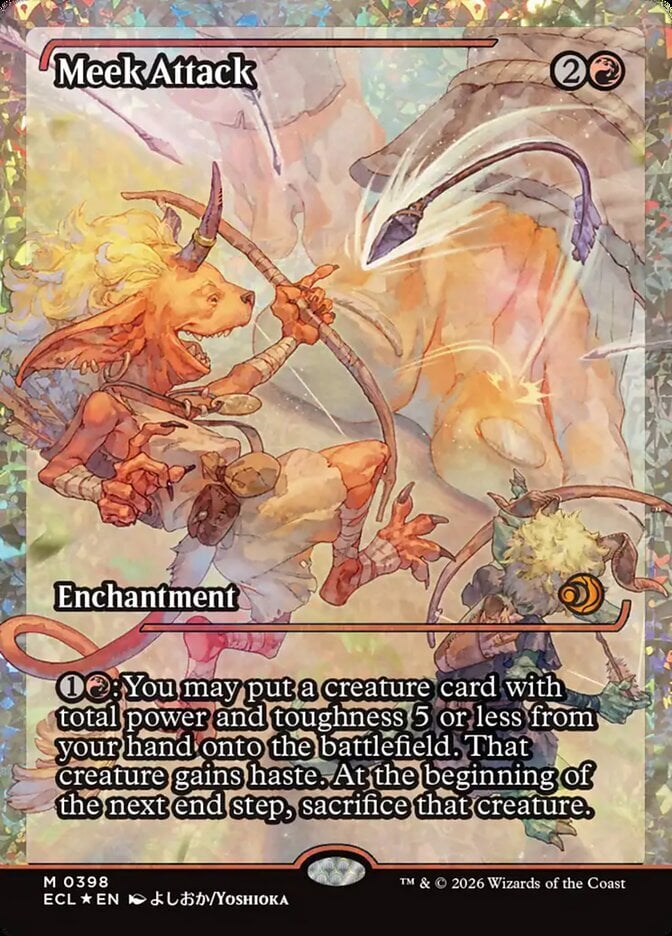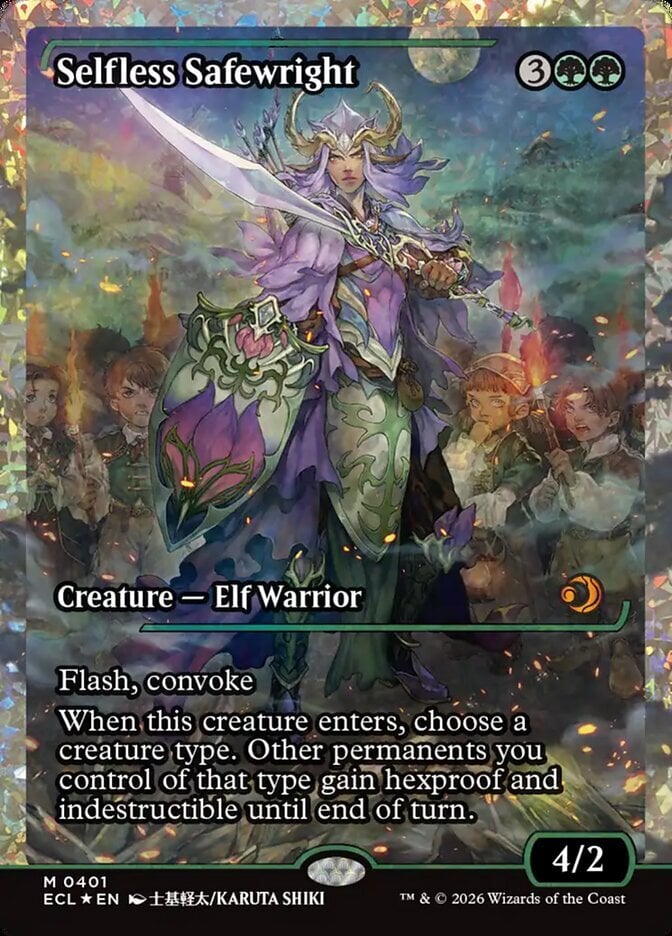Alright, so I played around with it a bunch in my inventory, so hopefully now I can answer any questions you have. Here goes....
ic0n67 wrote:First I know if you have your inventory filtered and then do and export that you will just export what is in the filter, does that work for mark all/unused for trade in the same way.
No, it doesn't work for Mark All. Using that option, regardless of what the current filter shows, will literally mark all your inventory as tradeable.
But you know what?? That's a great feature suggestion! It feels more intuitive that you would only add the current filtered set to your tradelist. Perhaps there should just be a new option in the drop down — rename the current option to something more clear like "Add Full Inventory to Tradelist", and then add the option "Add Current Selection to Tradelist".
ic0n67 wrote:Second if I have something for trade already but I put it in a deck, for instance my extended art Doom Foretold is currently in a deck, but I do have it for trade if I used the mark unused for trade will that delist Doom Foretold for trade?
Correct. Auto-Trade will override most (but not all; see below) manual tradelist selections you've made. Note that it only works with built decks, though, not deck ideas.
Since it's a little unclear what order you're asking about performing the actions in, here's a couple scenarios:
Scenario A — You
don't have Auto-Trade enabled yet. You have Doom Foretold in a
built deck, but you have also manually listed it for trade. You can navigate to both the deck and your tradelist and see it in both locations. You can also see it counted in both the deck and tradelist columns of your inventory.
Then you enable Auto-Trade. Doing so will remove Doom Foretold from your tradelist. In fact, you can no longer manually add it to your tradelist at all. It
looks like you can, because you can update the tradelist count field on your Inventory page, and the count will appear to stick. But if you refresh or navigate to your tradelist, you'll see that Auto-Trade has once again removed it from trade (although there is an exception to this behavior; see below).
Scenario B — You
already have Auto-Trade enabled. Doom Foretold is
not in a deck yet, so it's currently listed in your tradelist due to Auto-Trade.
Then you add it to a built deck. Unintuitively (especially considering how it worked in Scenario A), Doom Foretold will
not be removed from your tradelist by Auto-Trade, but instead will be added to a "needs attention" filter (more on that below). However,
if you trigger Auto-Trade to refresh, such as by changing another deck from Deck Idea to Built Deck, then Auto-Trade will reevaluate all your cards, and will determine that Doom Foretold should no longer be traded.
====================================
How Auto-Trade works
"Auto-Mark Unused for Trade", or Auto-Trade for short, seems to be both a process that will run at certain points, as well as a persistent state that modifies how cards interact with your lists.
It only works with Built Decks and doesn't care at all what you have in your Deck Ideas (even if you have matched the cards in a deck idea to cards in your inventory). Thus, if you have only deck ideas and no built decks, your entire inventory will be made tradeable. Note also that the "sharing cards between decks" setting in your profile affects how Auto-Trade builds your tradelist.
When you first turn on Auto-Trade, the process will run and fully evaluate every card you have, removing it from your tradelist if it's in a built deck, adding it if it's not. It adds any difficult-to-evaluate cards to a special "needs attention" filter you can access from your inventory.
The "needs attention" filter appears to be for any cards with the same name that have multiple versions in your inventory (e.g. 1x M12 Shock, 2x M14 Shock, 1x foil M14 Shock). Even if you specify the specific version to use on the deck page, Auto-Trade will still act like it can't determine which card shouldn't be traded. (I guess better to err on the side of caution?) In order to resolve these conflicts, you have to manually specify the quantity of each version to trade. Continuing with Shock as our example: Once the combined sum of all versions of Shock in your built decks and tradelist equals the total number of Shocks (all versions) in your inventory, it will disappear from the "needs attention" filter.
While enabled, Auto-Trade interacts with card updates in the following ways:
- Adding a card from your inventory to a built deck will not remove it from your tradelist. Instead, it will be added to the "needs attention" filter
- Removing a card from a built deck will not add it to your tradelist. Instead, it will be added to the "needs attention" filter.
- Adding a card to your inventory with the Add Card widget will not add it to your tradelist. Instead, it will be added to the "needs attention" filter.
- Adding a card to your inventory by increasing the count of an existing card WILL update your tradelist (needs a refresh to see the updated count).
- Updating the tradelist count field of any card behaves as follows:
- If the card is the ONLY version of that card's name (e.g. you have 4x foil M21 Shock but no other Shock), the tradelist count will be set to the value that Auto-Trade will then calculate, no matter what you enter.
- If you DO have multiple versions of that card name, then the tradelist count will retain the value you set. If the value you entered resolves a "needs attention" conflict, it'll be removed from that filter. If it reintroduces a conflict, it'll be added back to that filter.
- Either of the above changes will trigger an Auto-Trade refresh, meaning all the above examples of cards not being properly added to / removed from your tradelist will be fixed.
- If you enter the same number that was already in the tradelist count field, no refresh will be triggered.
- Updating a deck to Built will trigger a refresh, so all cards in that deck will be removed from your tradelist. Conversely, changing a deck back to Idea also triggers a refresh, and all its cards will be re-added to your tradelist. In both cases, you may end up with new "needs attention" conflicts.
Other Questions
Will all the cards be removed from my tradelist if I disable Auto-Trade?
No, your tradelist will retain the state it was last in when Auto-Trade is disabled.
How do I get Auto-Trade to refresh? I've added and removed a bunch of cards from my decks, and I've added new cards to my inventory. Now my tradelist seems out-of-whack.
The easiest way to trigger an Auto-Trade refresh is to attempt to edit the tradelist count field of a card using a different value than what's currently there. A refresh will also be triggered any time you change a deck to/from Deck Idea or Built Deck. If all else fails, you can disable Auto-Trade, then re-enable Auto-Trade.
I just want to temporarily use Auto-Trade, but then revert back to my old tradelist afterwards. Is this possible?
Not directly. To achieve this:
- Tools > Export — The downloaded CSV file contains your current tradelist counts.
- Tools > Enable Auto-Trade — Do whatever. Just don't add or remove cards from your inventory (or the downloaded CSV will be out-of-sync).
- Tools > Disable Auto-Trade — Make sure you do this before the following!
- Tools > Remove Everything — Clears your inventory and tradelist.
- Add Cards > From CSV File — The exported CSV file will restore your original tradelist along with your inventory
Quirks / bugs to be aware of
- When you're in your Inventory, you can update the tradelist count field of a card, and the number appears to stay. However, if you refresh your inventory or navigate to your tradelist, the count will NOT have been updated and instead reverts to its Auto-Trade value. Ambiguous user input is not desired behavior and will hopefully be fixed. If users can't manually override Auto-Trade (which honestly should be a consideration), then those fields should be locked and no longer editable to avoid this confusion.
- Using the "Mark all for trade" function while Auto-Trade is enabled will override Auto-Trade and will persistently add all cards in your inventory to your tradelist — i.e. counts updated via "Mark all" will NOT revert after a page refresh / navigation. Then if you trigger an Auto-Trade refresh, unexpected tradelist counts occur and they don't seem to fix themselves. You have to disable and reenable Auto-Trade to correct it. Obviously, no user who wants to use Auto-Trade should reasonably want to also use Mark All.... but someone might do it anyways. The Mark All option should probably be removed / disabled while Auto-Trade is on.
- The "needs attention" filter has a number next to it indicating how many card name conflicts* are present. However, this number does not update correctly when a card is added to your inventory or to a built deck. The card does indeed get added to the "needs attention" filter, but the filter's count is NOT updated to reflect the new card. This is workable as long as there's other cards that already needed attention, because you can click the filter link and will see the uncounted new cards. It becomes a problem, though, once you've resolved all the conflicts, because then the link is no longer displayed and you won't be alerted to any conflicts with new cards.
* The number does not reflect the total number of unique versions. If you have 12 different versions of Forest, they will still only be counted as 1 conflict.