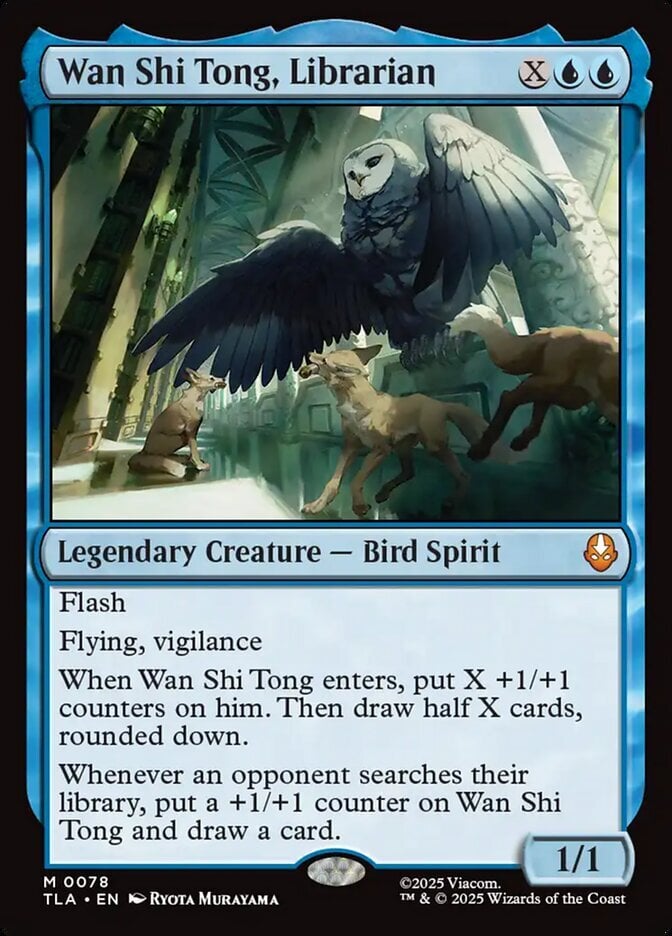Members
Registered: 02-Mar-2015 19:34
It's not possible within Deckbox, but if you don't mind doing a little work for it, then there IS a way.
1. Export your current inventory to CSV (under the Tools menu).
2. Copy that CSV file, and clearly label the file you want to remain unchanged as the original.
3. Open the copy (the one that's not marked "original") in Excel, or a similar CSV editing program.
4. Delete the entire Edition column and Card Number column. If you also want to consider e.g. a foil Pacifism and a non-foil Pacifism as a single unique card, then also delete the Foil column. Same for Language, Condition, etc. Basically, get rid of any column that you don't want making a difference in uniqueness.
5. Excel sometimes makes it seem tricky to save the file. If you press Ctrl+S or hit the Save icon, it'll ask you to confirm, stating you may lose features if you keep it in CSV format. Answer "Yes" obviously. But then when you try to close Excel, it'll again ask you if you want to save it, as if it's unsaved. Have no fear, though. If you saved it and clicked "Yes" earlier, then it's saved, and you can answer "Don't save" to this second dialog.
6. Back on Deckbox, choose to "Remove Everything" from the Tools menu. Don't worry -- that's why we kept an "original" copy of your CSV inventory earlier, so you can restore it.
7. Go to Add Cards > From a CSV File, choose the edited CSV file, and import. Deckbox should merge all the duplicate rows, such as the 3 rows for Abbey Gargoyles. Congratulations! Now the "distinct" count at the top of your inventory will show how many unique cards you have, regardless of edition or anything else you got rid of.
8. To get your old inventory back, just repeat steps 6 and 7, selecting the original CSV this time.
Not ideal, obviously, and hopefully Deckbox may implement more statistical info like that in the future, but at least it IS possible if you really want to find out. :)