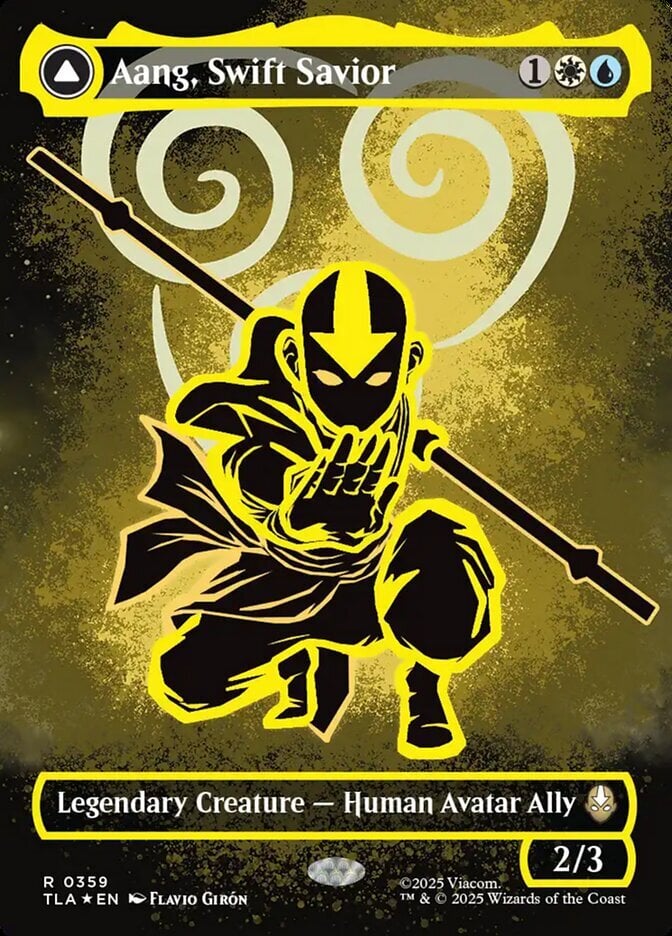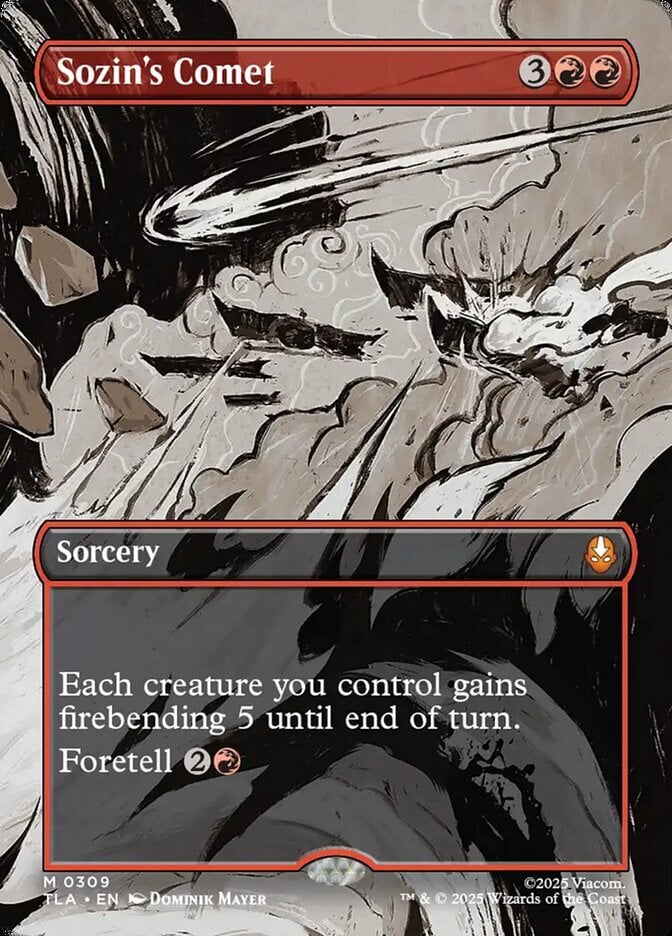Deckbox
Forums
Topics
Last Post
Site Discussion
Topics about deckbox. Possible feature ideas & how to get most out of the website.
Topics about deckbox. Possible feature ideas & how to get most out of the website.
2999
Magic the Gathering
Forums
Topics
Last Post
Decks and Deckbuilding
Discuss your decks, get new building ideas, find out playing strategies.
Discuss your decks, get new building ideas, find out playing strategies.
1429
Buying & Selling Cards
Deckbox Market. Post deals, flash sales, ask for cards you need urgently.
Deckbox Market. Post deals, flash sales, ask for cards you need urgently.
599
Other Games
Forums
Topics
Last Post
Offtopic
Forums
Topics
Last Post